Anechoic
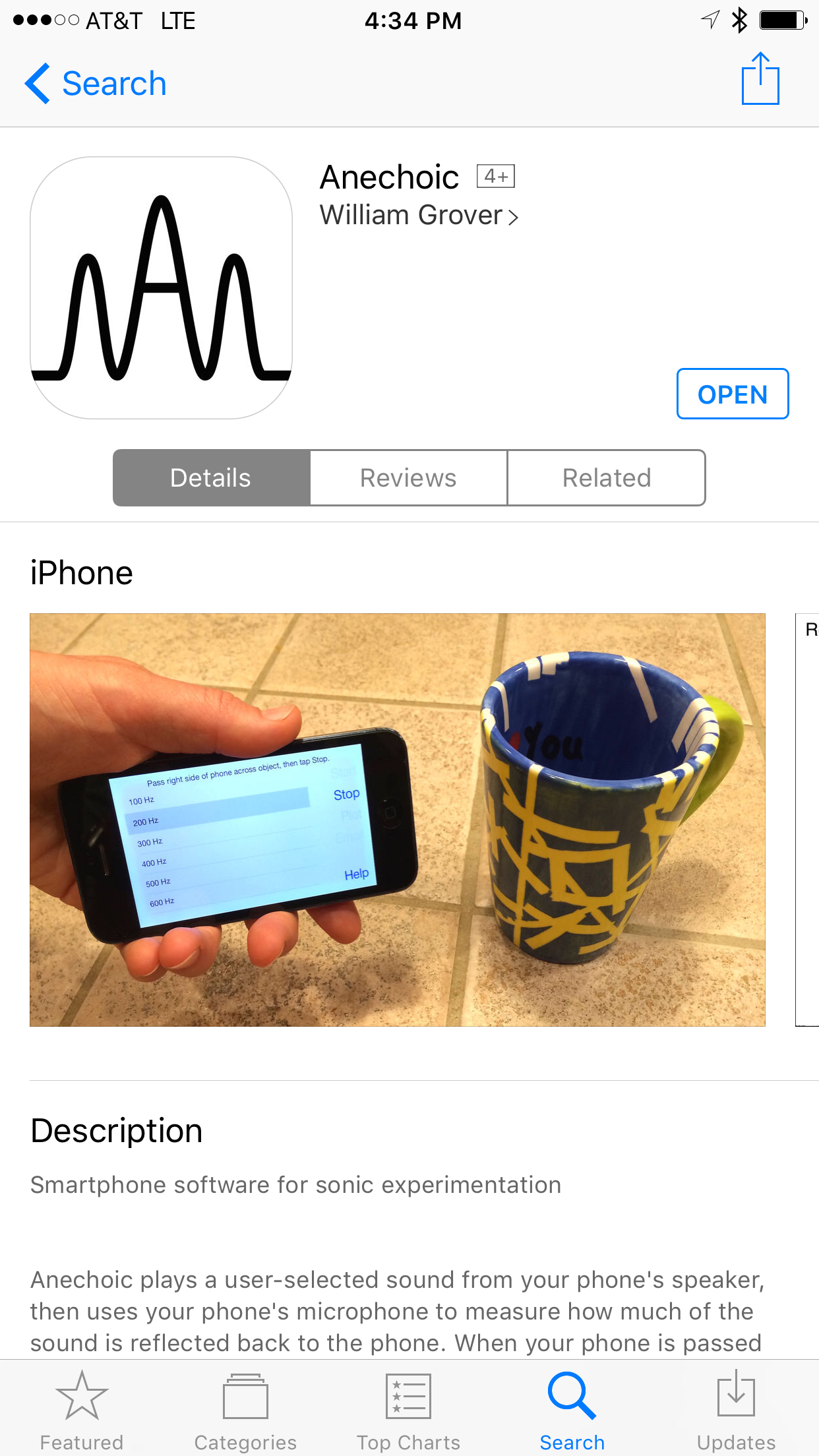
Available for iPhone on the Apple App Store
Anechoic plays a user-selected sound from your phone’s speaker, then uses your phone’s microphone to measure how much of the sound is reflected back to the phone. When your phone is passed in front of an object, the sound bouncing off of the object can be detected by Anechoic, and in some cases the rough shape of the object can be discerned in the signal plotted on the app (similar to medical ultrasound).
Students can use Anechoic to explore how sound waves interact with matter, answering questions like:
- How does the distance between the phone and the object affect the intensity of reflected sound?
- How does the frequency of the sound determine how much of the sound is absorbed or reflected by an object?
- How do an object’s shape and material properties influence how sound is absorbed or reflected by the object?
- How can sound be used to detect objects or measure the distance to an object?
Anechoic and the Next Generation Science Standards
One of the “Three Dimensions” of the Next Generation Science Standards is “Practices,” which mandates that teachers provide K-12 students with experience in engineering solutions to problems. Providing students with engineering practices in the biosciences can be especially challenging, in part because of the specialized and expensive equipment often used in bioscience. For example, a teacher may wish to provide her students with an ultrasound practice (to understand biomedical imaging) but be unable to obtain the expensive and specialized equipment required to actually perform ultrasound in the classroom. Anechoic is intended to help fill this gap by offering students hands-on experiences with the principles of biotechniques like ultrasound, using only a smartphone and no additional equipment.
Using Anechoic
-
Scroll through the list of playable sounds and select one. The list includes simple tones (with constant frequencies ranging from 100 Hz to 20,000 Hz), white and pink noise (which contain multiple frequencies simultaneously), linear and logarithmic sweeps (which ramp the frequency from low to high) and a burst (which emits short “pings” similar to sonar).
-
Orient your phone for your experiment. You’ll want to aim the bottom edge of the phone (the side where the cable connector is) at whatever object you’re studying. For example, if you’re trying to visualize an object by scanning across it and measuring the sound it reflects (like ultrasound), place your phone to the left of the object with the bottom edge aiming to the left of the object.
-
Tap Start, and Anechoic will simultaneously play the selected sound and record the reflected sound. If you don’t hear anything, use the volume buttons on your phone to turn up the volume. Also note that some of the frequencies are too low or too high to be heard by humans!
-
Perform your experiment. For example, if you’re scanning across an object in an ultrasound-like experiment, slowly pass the phone from left to right across the object. You’ve got up to 30 seconds to complete your experiment.
-
When you are finished with your experiment, tap Stop. Anechoic will stop playing and recording.
-
Tap Plot to view a plot of the intensity of the reflected sound vs. time. A scanned object may appear as a peak or dip in this plot (depending on whether the object reflects or absorbs the played sound). You can save a picture of this plot by simultaneously pressing the Home and Power buttons on your phone (this saves a screenshot to your Photos collection). When you are done with your plot, tap the screen to go back.
-
If you want to explore the reflected sound further, tap the Email button. A blank email will be created that includes the reflected sound file as an attachment. More details on how to analyze and visualize this sound file are available below.
Analyzing and visualizing the reflected sound file
Anechoic saves a file that contains the reflected sound; you can use the Email button in Anechoic to send this file to yourself. This file is an ordinary sound file, and you can play it on your computer using standard programs that play sound files, like Quicktime on a Mac or Windows Media Player on a PC.
If you want to visualize the reflected sound file (to create a plot like the one shown on the Anechoic app) you need some specialized software. Here’s one way to do it:
Mac users:
-
Install the free decompression tool The Unarchiver by following the instructions here: http://unarchiver.c3.cx/unarchiver
-
Install the free multimedia codec FFMPEG by downloading, uncompressing, and installing this file: http://evermeet.cx/ffmpeg/ffmpeg-2.7.2.7z
-
Install the free version of Anaconda by following the instructions here: http://continuum.io/downloads
-
Download and unzip my sample Python analysis code from here: https://github.com/groverlab/anechoic-python/archive/master.zip
-
Run the sample Python program called “anechoic.py” which should open the sample audio file called “Anechoic_reflected_sound_file.m4a” and plot the file.
-
If everything works, you can replace that sample audio file with your own audio file (emailed from the Anechoic app) and rerun the Python program “anechoic.py” to plot it.
PC users:
-
Install the free decompression tool 7-Zip by following the instructions here: http://7-zip.org
-
Install the free multimedia codec FFMPEG by downloading, uncompressing, and installing this file: http://ffmpeg.zeranoe.com/builds/win32/static/ffmpeg-20150722-git-a176bbc-win32-static.7z
-
Install the free version of Anaconda by following the instructions here: http://continuum.io/downloads
-
Download and unzip my sample Python analysis code from here: https://github.com/groverlab/anechoic-python/archive/master.zip
-
Run the sample Python program called “anechoic.py” which should open the sample audio file called “Anechoic_reflected_sound_file.m4a” and plot the file. 6 . If everything works, you can replace that sample audio file with your own audio file (emailed from the Anechoic app) and rerun the Python program “anechoic.py” to plot it.
Help
If you’re having problems with Anechoic, contact William Grover at wgrover@engr.ucr.edu.
Acknowledgements
The development of Anechoic was supported in part by the National Science Foundation’s Instrument Development for Biological Research Program under award DBI-1353974.